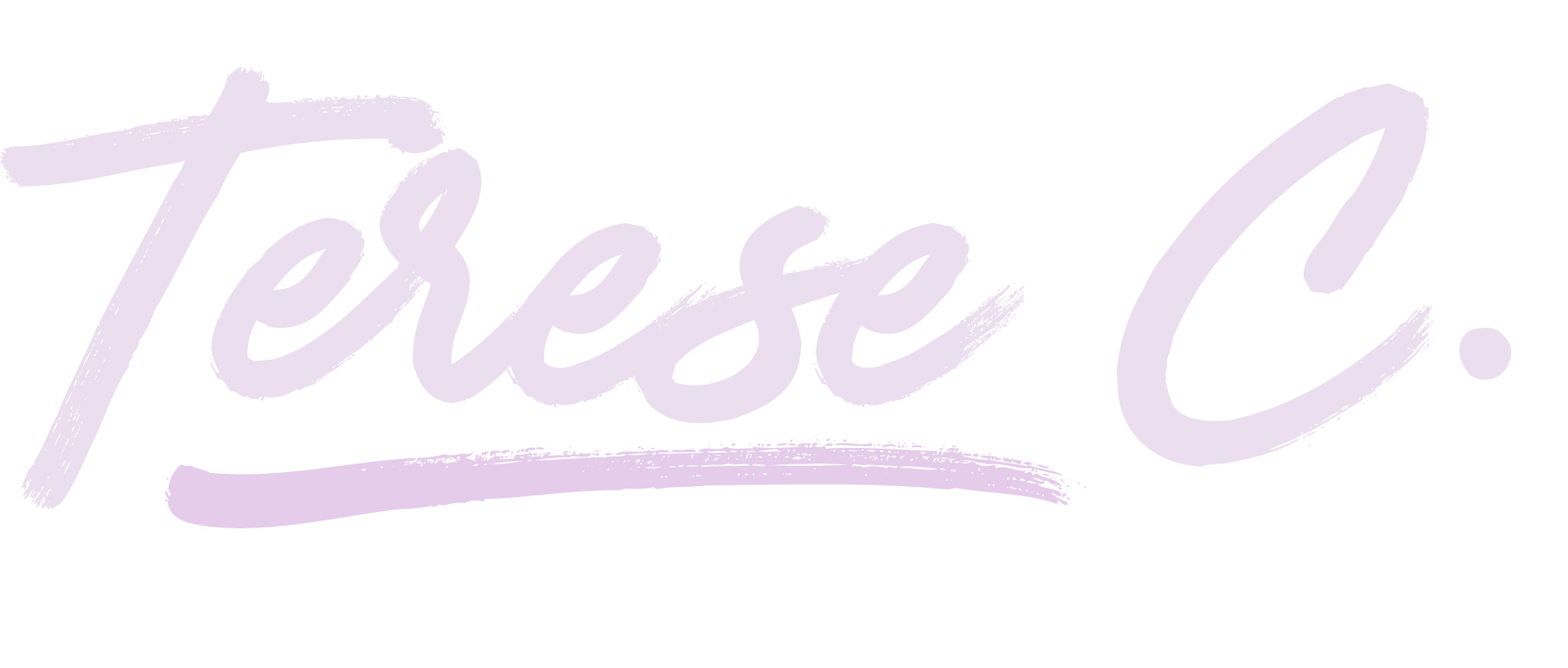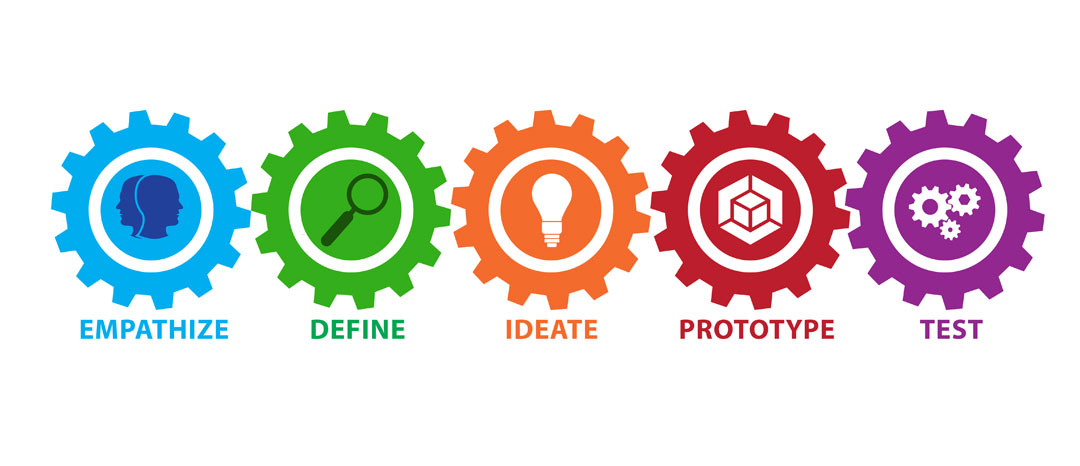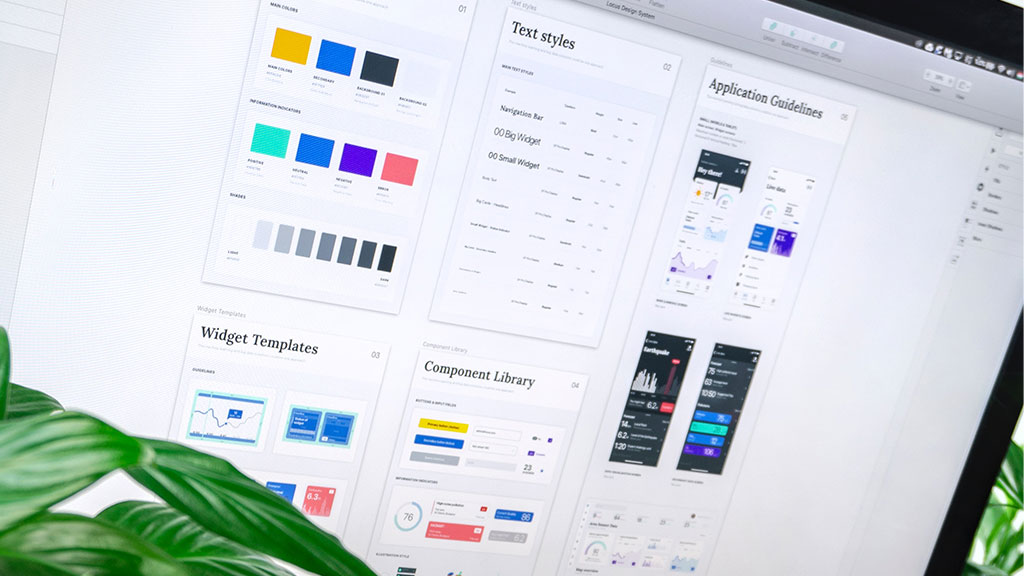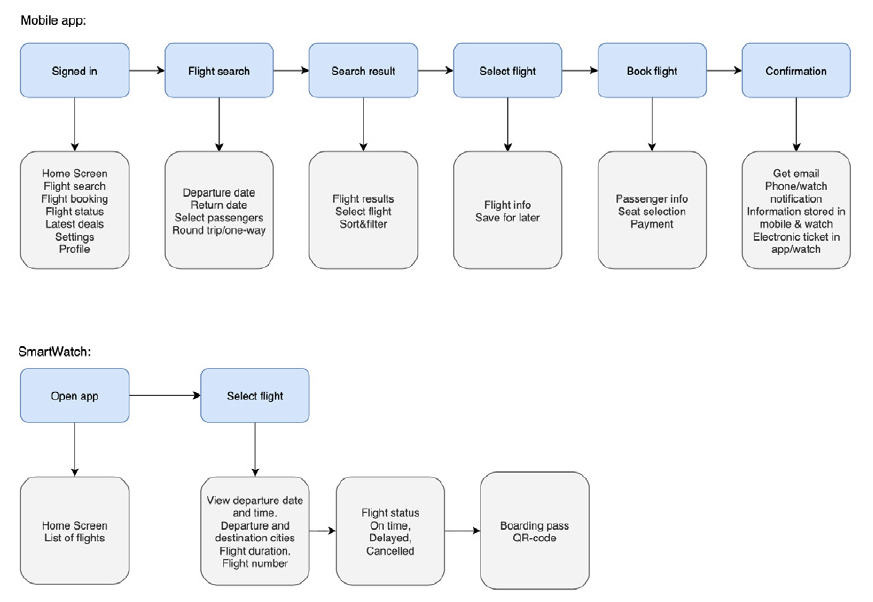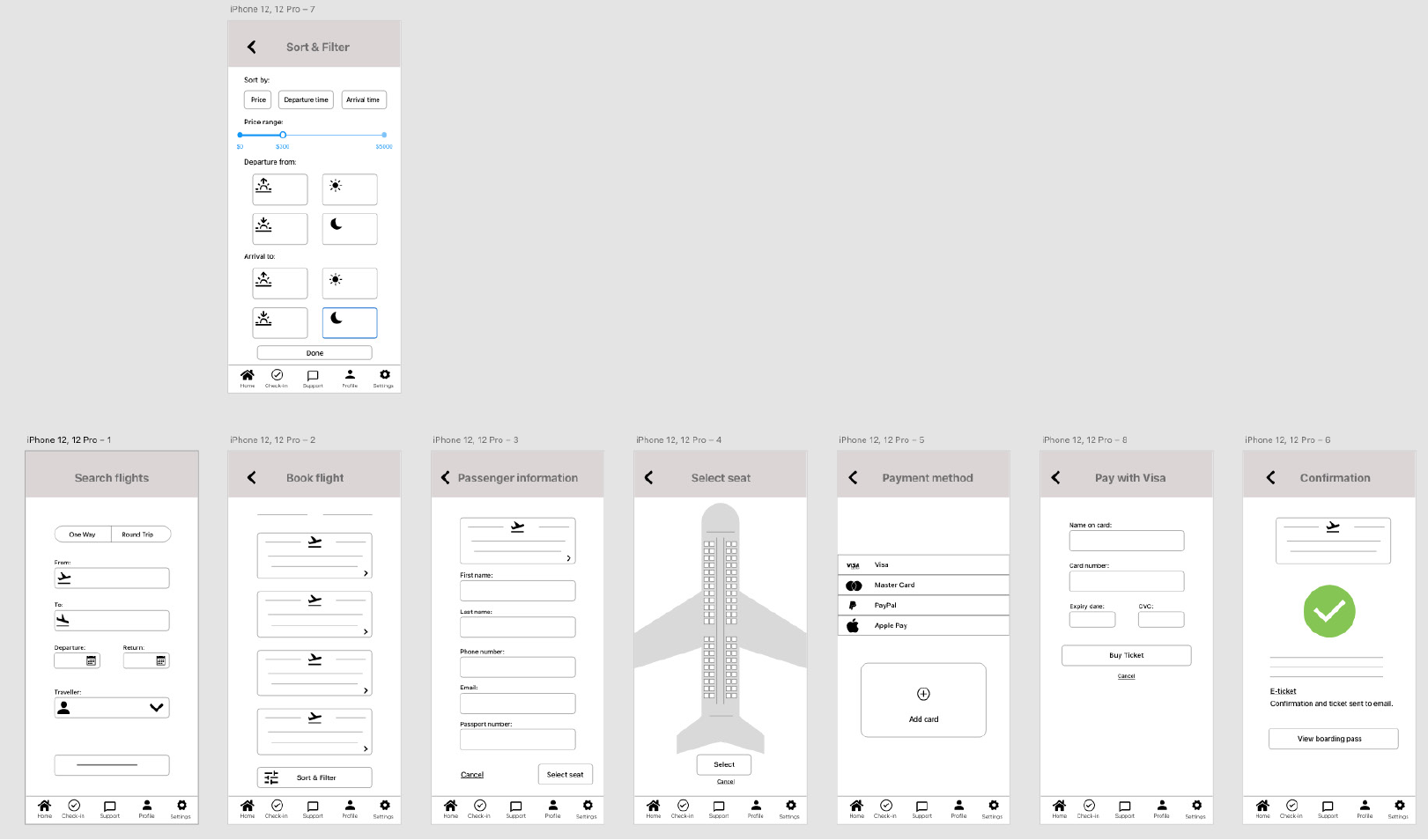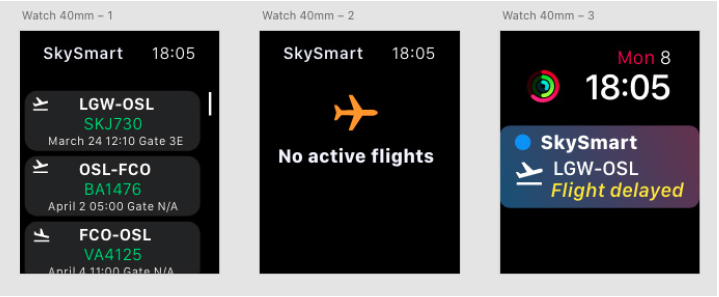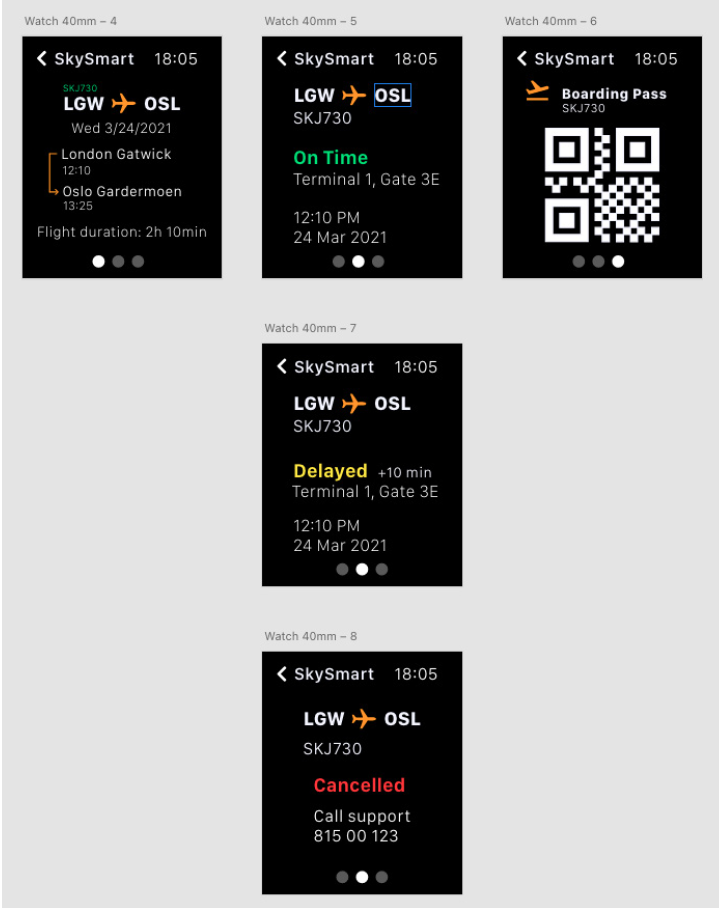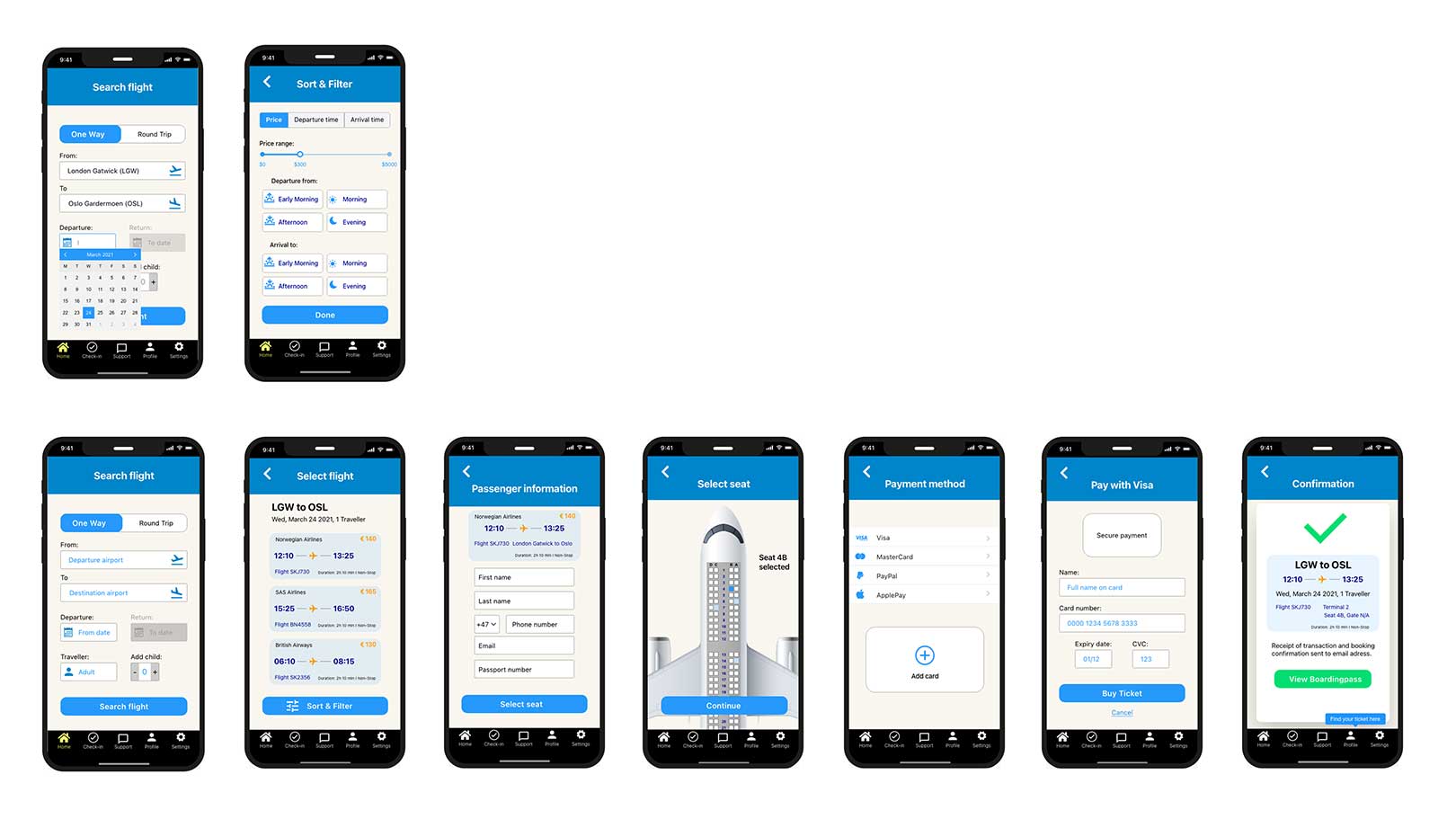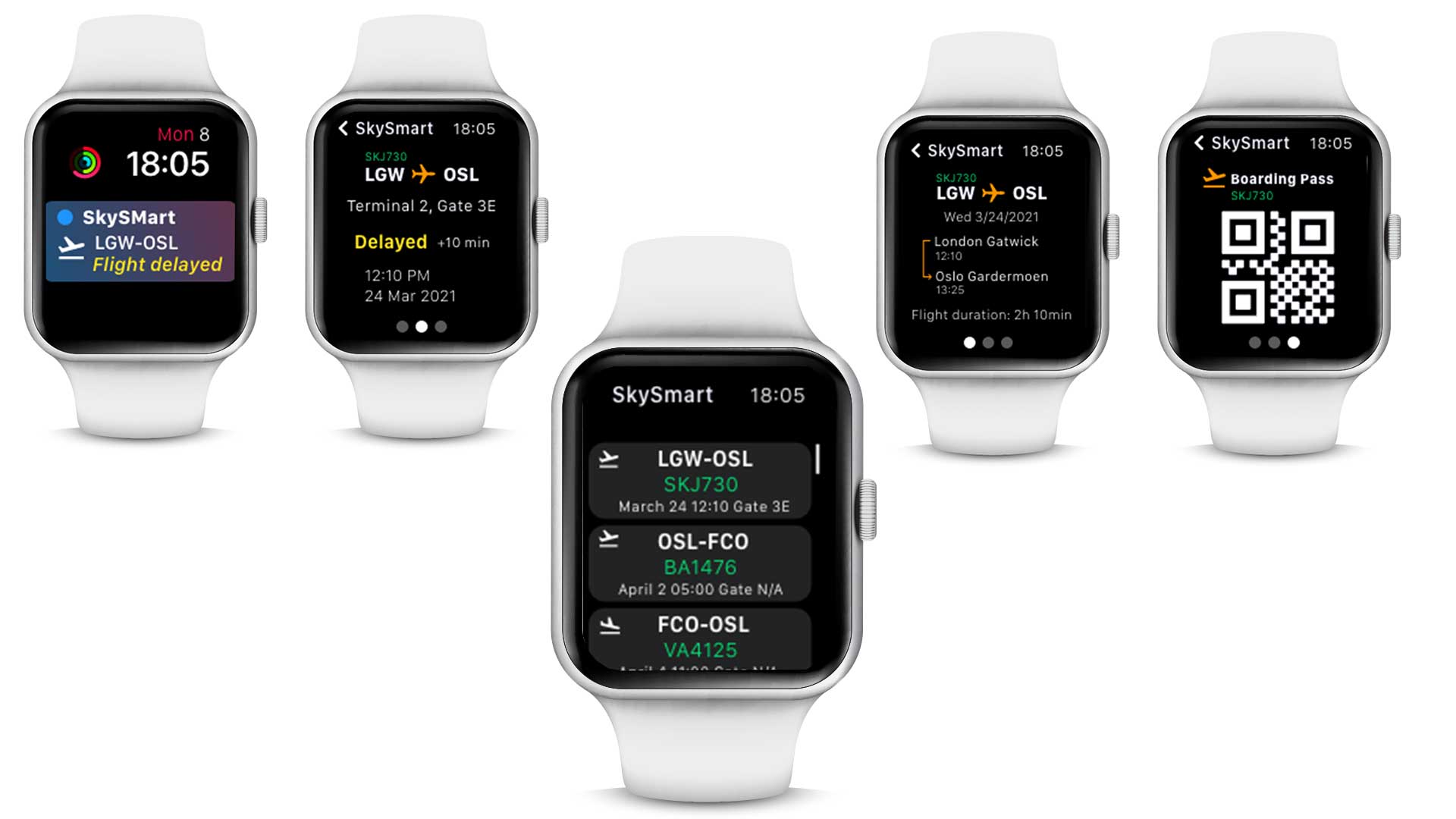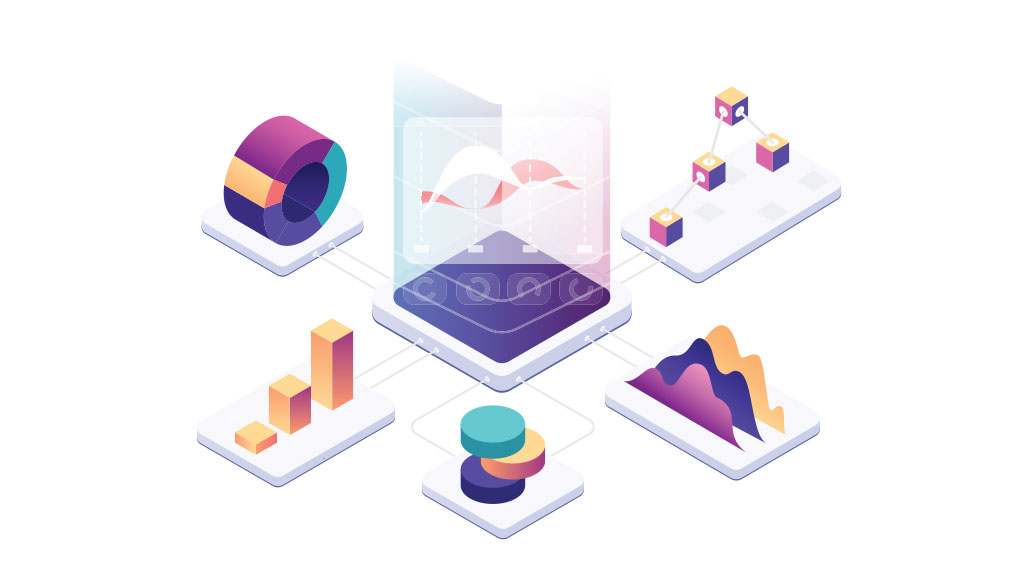
Data Visualization
Before we can think about how to visualise data, we need to understand what data is.
Data can be statistics, facts and bits of information we gather that provides us with insights and knowledge. Data can also be qualitative or quantitative and are pieces of information that aren’t always numerical.
Data visualizations can include data, data points, data metrics and show KPIs.
So, what’s the difference between data, data points, data metrics and KPIs?
Data – any collection of observations/facts can become data.
Data Point – is a single fact. It is a set of one or more measurements that gives values without any meaningful context. For example: Sale = $ 100
Data Metric – A metric is a numerical measurement of something, and it’s a quantitative measurement of data. It’s the result of contextual measurement and summarization of data points. Examples of data metrics are: net profit (profit after expenses), number of customers per month, number of visitors to a website.
KPIs (Key Performance Indicators) – A KPI is tied to a goal. It’s the goal the company wants to achieve and a value showing its ability to achieve its goals and objectives. You can have many metrics, but they are noe all equally important. The important metrics are KPIs.
And what is Data Visualization?
Presenting data visually has a long history, and the two biggest steps in showing information are maps (cartography) and science. Data visualization is the visual presentation of data using specific visual elements, it shows the data graphically and visually.
Most of us are visual learners, and we remember a higher percentage of what we see than what we read. We deal with large data systems daily and so much information that we need a simple way of making sense of, and comprehending, large amounts of data. By visualizing the data we can turn it into a format that is easier to explore and consume.
With the help of visual charts, graphs and infographics, data and insights are shown in simple ways that we can easily understand. Just reading numbers, statistics and percentages in spreadsheets makes it hard to understand the data and see connections and results.
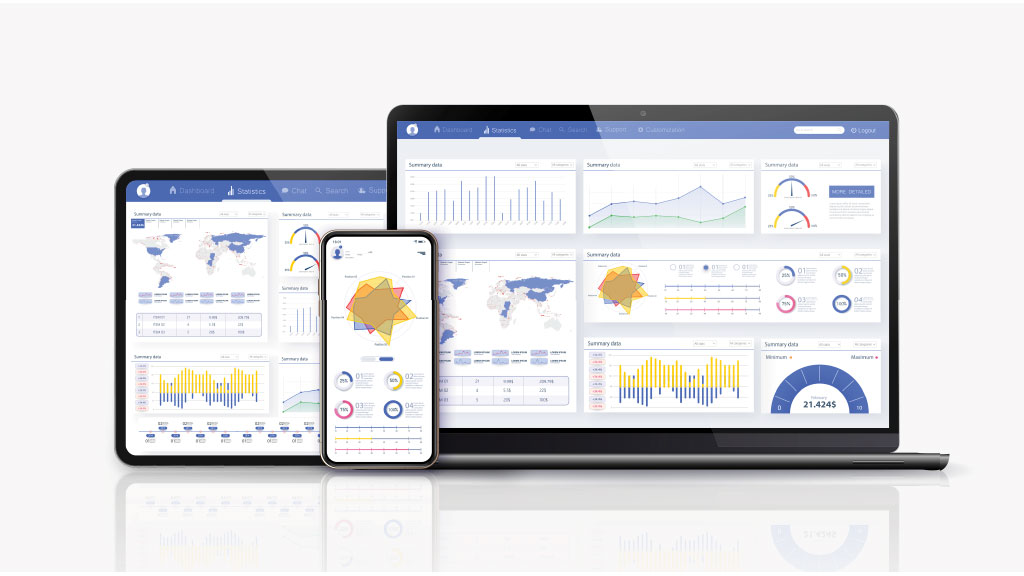
Types of data visualization
Data Visualization often use different types of charts and graphs, and they all show data but in different ways. It’s important to choose the right kind of graph or chart relevant to the data you want to show. Data visualization can include visual elements like charts, maps, graphs, tables and infographics.
Data Storytelling
Why not go further and include storytelling? Presenting data visually will certainly tell you what is happening, but it doesn’t tell you why. Creating a narrative around sets of data with visualizations will establish a story for the audience viewing the data. It creates the context needed to explain why something has happened and gives your data a voice – your data have a story to tell after all.
What to consider when visualizing data
Research and preparation is everything when it comes to visualizing data:
– Know what you want to communicate
Before creating the visualization, think about what it’s for. What is the purpose and goal of the visualization?
– Communicate the truth and be clear
Visualization should be based on good data so make sure that the data is accurate. People should be able to trust that your visualizations convey only reliable information. The graphs, text and layout should also be clear and easy to understand.
– Show just the right amount of data
The visualization should show the right amount of relevant data. Try not to either oversimplify or make it too complicated.
– Know your audience
It’s important to know the user, and find the right type of visualization for your target audience. What challenges does you target audience face and which questions will they try to answer with data visualizations. What decisions will they make based on this data and why?
Choose graphs and charts that show statistics relevant to what your audience needs to know. All data visualizations should align with the user’s expertise and knowledge, and use simple and easy to understand language.
Conclusion
Data visualization is an effective graphical way of showing data or telling a story, and we have the tools to create visualizations with little effort. But we should keep in mind that every design choice we make should enhance our user’s experience – not our own.
Sources: